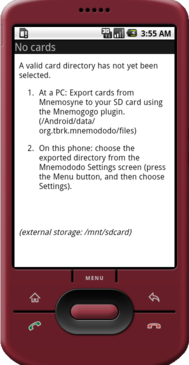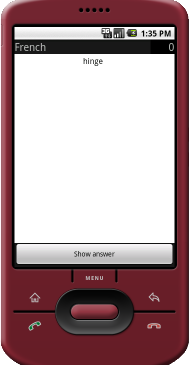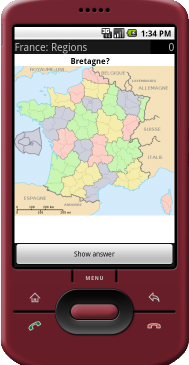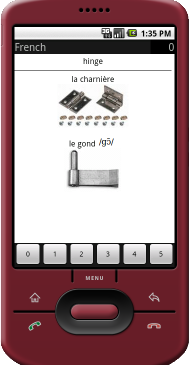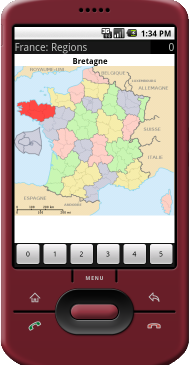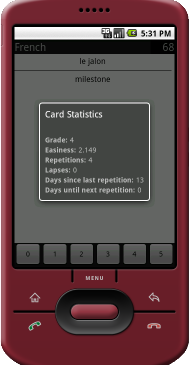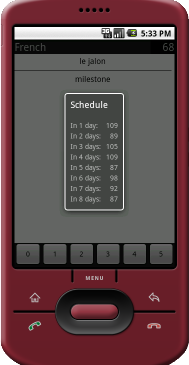Mnemododo: Android client for Mnemosyne

Mnemododo allows cards from Mnemosyne (a spaced-repetition flash-card program) to be reviewed on an Android-powered mobile phone. Mnemododo does not replace Mnemosyne: cards are still added, edited, and deleted using a desktop or laptop computer. Rather, cards for several days are exported using the Mnemogogo plugin and then transferred to a mobile phone where they can be reviewed on the go. When those cards have been reviewed, they are imported back into Mnemosyne, and more cards may be exported.
Mnemododo has a few limitations:
- Cards cannot be edited (all editing is done through Mnemosyne).
But many advantages:
- support for HTML Markup,
- support for Images including LaTeX markup (images are optimized for viewing on a phone),
- support for ‘map overlaying’,
- support for sound,
- statistics are still be contributed to the Mnemosyne project,
- your cards are retained and managed in Mnemosyne,
- the scheduling and grading algorithms are ported directly from Mnemosyne,
- the basic library has been tested and debugged over several months, and,
- the system does not require an internet connection.
Mnemododo requires both the Mnemosyne application and the Mnemogogo plugin. They are both freely available for Windows, Mac, and Linux:
Thanks to the kind contributions of various people, Mnemododo is currently localized for Croatian (Jovica Popovic), Danish (Henrik Skov Midtiby), Dutch (Mirjam Bourke), English, French (Patrick Jayet and Jean-Baptiste Rouquier), German (Karsten Breitig), Hindi (Nishith Mohnot), Polish (Mateusz Krzyzosiak), Russian (Nikolay Chernov), Simplified Chinese (goapk), Spanish (Paco Cubí), and Traditional Chinese (goapk). Please contact me if you want to translate it into your language.
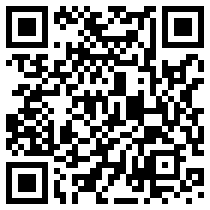
Mnemododo is open-source software (GPL2) but an official, signed, and compiled package is only available through the Android Marketplace for 3EUR. Think of it as buying me a beer! The price includes unlimited future updates. If you don't want to pay you can download the source code and build a package yourself, but I would encourage you to support my work through the modest fee.
Mnemododo: USA States (md5: f5591111f99410f44f10406b31f23db3) is a demonstration version of Mnemododo with a fixed set of cards: the 50 states of the USA. It can be downloaded for free from both the Android Market and http://goapk.com (Chinese), but it won't let you review your own cards. Besides using it to learn the names and locations of the states, you can use it to test whether Mnemododo will work on your phone.
Care has been taken in the design and implementation of this software, but there may still be bugs. You use the software at your own risk and without warranty!
Supported devices
Mnemododo should work on all Android phones with Android >= 1.6. I have had specific confirmation for these devices:
| Devices known to work | |
|---|---|
| Acer Liquid E | Works. |
| BlackBerry Playbook | Works (need to manually install apk file). |
| HTC Desire | Works. |
| (Softbank) HTC Desire HD | Works. |
| HTC Evo 4G | Works. |
| HTC Legend | Works. |
| HTC Wildfire | Works. |
| HTC Wildfire S | Works. |
| Huawei U8100 | Works. |
| Huawei U8350 | Works. |
| Maylong M-150 Tablet | Works (requires local apk file). |
| Motorola Atrix | Works, but requires restricting the directory search to
/sdcard-ext |
| Motorola Atrix 2 | Works. |
| Motorola Droid | Works. |
| Motorola Droid Mini | Works but no USB Mass storage. |
| MyTouch 3G | Works. |
| Nexus One | Works. |
| Nexus 4 | Works but allows MTP only and some
may need to restrict the directory search to
/sdcard/<name-of-card-directory>. |
| Pandigital Novel eReader | Works (requires ability to install apps and local apk file). |
| Samsung Galaxy I 7500 | Works. |
| Samsung Galaxy Tab | Works. |
| Samsung Galaxy S3 | Works. |
| Samsung Galaxy S4 | Works but no USB Mass storage. |
| Samsung Galaxy Spica | Works. |
| Samsung Galaxy Young | Works but no USB Mass storage. |
| Samsung Vibrant | Works. |
| Sony PRS-T1 eReader | Works. |
| Sony-Ericsson x10 mini pro | Works. |
| Sony Xperia S | Works. |
| T-Mobile G1 | Works. |
Even if your phone is not on this list, it will most likely work. But if you do try Mnemododo on a phone that isn't on this list then please let me know how it goes. Thanks to everyone who already reported issues or success.
Please be aware that many newer phones cannot be mounted as USB mass
storage devices, which makes synchronization slightly more
complicated than usual but it is still possible.
Unfortunately, the replacement protocol (MTP) is not as well supported
by operating systems and libraries as the standard
open/write/close functions which have
existed for decades.
Initial configuration
- Follow the Mnemogogo instructions to install and configure Mnemogogo on your PC, and to export some cards onto your phone's SD-card.
-
Start Mnemododo on your phone.
The first time you do this, you will be prompted to accept a
EULA (the GPL2),
and then the screen shown in Figure 3(a) will
appear.
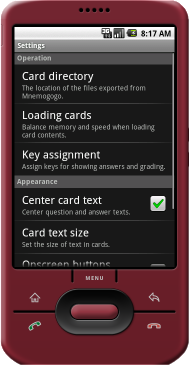
(b) The settings screen (scrolled). Figure 3: Mnemododo initial and settings screens. - Press the Menu button on your phone and choose Settings. The screen shown in Figure 3(b) will appear. There are several options, but only the first one, Card directory, needs to be changed. Selecting it should bring up a list of all the exported card directories found on your phone. If the option is disabled with the text ‘(None were found on this device!)’, then Mnemododo has been unable to find any exported directories: please check that the files exported by Mnemogogo are accessible.
- Press the Back button to return to the main screen. Mnemododo will load your cards and you can start reviewing them.
Daily Use
- Mnemododo begins by presenting scheduled cards one-by-one and then, when these are finished, new or forgotten cards (those graded 0 or 1).
- The question screen for a card is shown first, as in Figures 4(a) and (b). The category of the current card is shown in the top-left corner, and the number of scheduled cards remaining is shown in the top-right corner.
- Pressing the Show answer button shows the answer screen, as in Figures 5(a) and (b).
- A card is graded by pressing one of the 0–5 buttons (there is a setting to make these buttons larger if necessary). The question screen of the next card is then presented.
-
Several additional features are available while reviewing cards.
They can be accessed by pressing the Menu key.
It is possible to:
- skip the current card (it will be shown again next time Mnemododo is restarted),
- to display statistics for the current card (see Figure 6(a)), and,
- to display the schedule of cards remaining on your phone (see Figure 6(b)).
- When the number of exported cards runs out (the number of scheduled cards remaining turns yellow the day before the exported cards expire, and red when they have expired), or you want to review cards with Mnemosyne again, quit Mnemododo and import the updated statistics as described on this page.
Other features
Mnemododo's user interface is intentionally minimalistic to help you concentrate on studying, but there are a few tricks to access more advanced features.
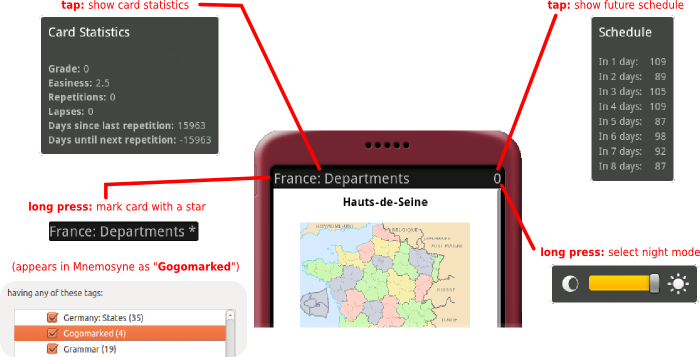
Besides these features, you can also long press on the Category tick boxes to enable or disable all categories at once. This is a useful way of selecting a particular category: first disable them all and then select the one you want to study.
Styles.
The display of cards in Mnemododo is influenced by two .CSS
files in the export directory. DEFAULT.CSS is overwritten by
Mnemogogo at each export—it captures some of the display settings
configured within Mnemosyne. You should not edit this file, but reading it
may help you understand how to create your own STYLE.CSS
file. A STYLE.CSS file is not touched by Mnemogogo, but is
read by Mnemododo. The html code in the
CARDS file is rendered directly: question text is enclosed in
a <div id="q">, and answer text in a <div
id="a">. The Gogostyle plugin
can be used to wrap certain character sequences in named
<span> tags, which enables you, for example, to display
Chinese characters in a larger font or a different colour.